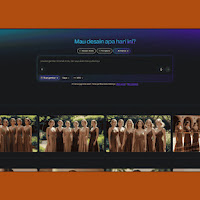Artificial Intelligence continues to evolve, and one of the most fascinating parts is its ability to transform written ideas into beautiful visual artwork. Canva, which is already known for its easy-to-use design tools, has introduced an amazing feature called Dream Lab. With this tool, anyone even those with zero design background can create impressive visuals just by describing them in words. This isn’t just about convenience, it's about unleashing imagination without needing to master complex design software. If you're looking to quickly generate unique images using just your thoughts typed into a box, this tool is the perfect playground. In this article, aidiljaya will explore how Canva Dream Lab works, how you can use it, and how to write prompts that generate exactly what you imagine.
What is Canva Dream Lab
Canva Dream Lab is a free AI image generator tool embedded directly into Canva’s platform. It allows users to create images by typing a prompt—basically a short text that describes what you want to see. It’s similar in function to other tools like DALL·E or Midjourney, but the interface is much more friendly and integrated into the Canva ecosystem. This makes it super convenient if you’re already using Canva for posters, social media content, presentations, or ads. Dream Lab also supports various artistic styles like watercolor, 3D, anime, and photorealistic, giving you creative control over how your ideas come to life. What's more, since Canva is web-based, you don’t need to install anything. Just log in and start generating.
AI Image Generation Simplified
One of the best things about Canva Dream Lab is how simple it is to use. You don't need any technical knowledge, no need for keywords like “v4” or “--ar 16:9” as you might with other platforms. Everything is written in plain language. The AI will read your prompt and interpret it as a visual composition. It understands nouns, actions, styles, colors, and even emotions. So, if you type something like “a cat sitting under a cherry blossom tree during sunset in watercolor style,” the AI will generate an image that looks very close to what you imagined. Simplicity doesn’t mean limitation—it actually frees you up to be more creative without worrying about format rules or special syntax.
Types of Styles Available
Dream Lab offers a range of styles you can choose from. Some of the most popular ones include: watercolor, pixel art, neon glow, retro poster, photorealistic, sketch, anime, fantasy, and line art. This variety allows you to match the generated art with your project's aesthetic. For example, a wedding invitation might work better with a soft pastel or watercolor style, while a tech event poster could look striking in a neon or futuristic theme. The ability to control style directly from the prompt gives you tons of flexibility. Just mention the style within your sentence, and the AI takes care of the rest, no manual adjustment needed afterward.
Free Image Quota
Canva Dream Lab provides free image credits, meaning you can generate several images at no cost. While it may not be unlimited like open-source tools, it’s definitely generous enough for hobbyists, students, or marketers trying out new ideas. The free plan resets periodically, and if you need more, there's the option to purchase or upgrade to Canva Pro. But for most casual users, the free credits are more than enough. It’s a good way to experiment with different prompt styles and learn how the AI interprets different types of descriptions without worrying about budget right away.
Steps to Use Canva Dream Lab
- Go to the Canva Dream Lab page and log in to your Canva account.
- Click on the “Generate an Image” or “Try it now” button.
- In the prompt field, type what you want the AI to generate.
- Select your preferred style from the style dropdown menu or type it in your prompt.
- Click the “Generate” button and wait for a few seconds.
- Choose your favorite image result and click “Use in Design” to insert it into a Canva project.
- You can edit, resize, or combine the generated image with other Canva elements as needed.
When to Use AI-Generated Images
AI-generated visuals from Canva Dream Lab are great for many purposes. If you're a marketer, you can make quick ad visuals without needing a graphic designer. For content creators, it can help with thumbnails, illustrations, or social media graphics. Teachers can create educational visuals like scenes or diagrams. Students can use it for creative assignments or presentations. Entrepreneurs can prototype branding ideas. The possibilities are nearly endless. The point is, it’s not just for fun—it’s a real productivity tool that turns your imagination into assets for work or creativity.
Understanding What Makes a Good Prompt
The quality of the AI image heavily depends on how well you describe what you want. A good prompt includes what the subject is, what it’s doing, the environment, the mood, and the style. For example, “A panda surfing on a giant wave under the moonlight in Japanese anime style” is more effective than just saying “panda on surfboard.” The more vivid and specific your language, the better the result. Think of it like painting with words. You don’t have to be a poet—just clear and visual in your imagination. Over time, you’ll get a feel for how much detail gives you the best image.
Example Prompt in Detail
Here’s a detailed and imaginative example you can try. This prompt is designed to maximize color, emotion, and storytelling:
"A young girl in a red cloak walking through a foggy pine forest at sunrise, carrying a glowing lantern, photorealistic style with golden sunlight piercing through the trees and mist swirling around her feet"This kind of prompt gives the AI clear direction subject, setting, time of day, object, emotion, and visual effect. It tells a story and helps the AI generate something close to cinematic. You can modify it depending on the mood or project needs. Always remember, the more you imagine the scene, the more you should describe it in your prompt.
Best Use Practices
When using Canva Dream Lab, it’s important to test different prompt styles. You’ll find that even small word changes can impact the result. Always try a few variations and compare which one fits best. Don’t be afraid to get weird—surreal and odd prompts often make the most striking results. Also, combine your AI-generated image with Canva’s native features like text, shapes, and photos for an even richer final design. And if you ever find yourself stuck, just think of a movie scene or dream and try to describe it in detail. That’s what aidiljaya did to unlock some of the most creative results covered in this article.
Final Thoughts
So that’s a full journey into Canva Dream Lab, a tool that makes AI image generation not only accessible but also incredibly fun and flexible. Whether you're just exploring or have a serious creative project, this tool opens up endless visual possibilities with just your words. Keep practicing with different prompts, understand what works best for your needs, and don’t be afraid to experiment. Until next time, that’s all from aidiljaya—happy prompting and designing.